Linux: htop - top Alternative
Wer wie ich viel mit der bash und Konsorten arbeitet wird das Programm top sicherlich kennen, doch es gibt eine vielversprechende Alternative mit netten Funktionen und gelungener Ansicht.
Die Rede ist von htop.
Unter Debian ganz leicht mir apt-get zu installieren:
# apt-get install htop
Dann können wir uns auch gleich mal die selbsterklärende Hilfe anschauen:
htop 0.6.3 - (C) 2004-2006 Hisham Muhammad.
Released under the GNU GPL.
-d DELAY Delay between updates, in tenths of seconds
-u USERNAME Show only processes of a given user
Press F1 inside htop for online help.
See the man page for full information.
Mehr Startoptionen hat das Programm nicht, denn der Rest lässt sich interaktiv machen.
Dann starten wir das gute htop mal:
So in etwa sieht das ganze dann aus:
(Beispielansicht von einem meiner V-Webserver)
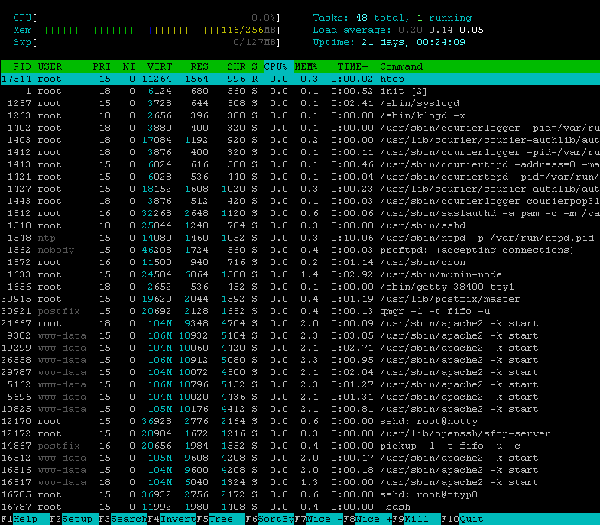
Ganz oben kann man die CPU Aulastung, Arbeitspeicher Füllstand und Swapnutzung mittels farbigen Balken ablesen, dazu noch Anzahl der Prozesse, Anzahl laufende Prozesse, alle 3 load Werte und die Uptime. Da drunter sind wie bei top die Prozesse aufgelistet. Ganz unten befindet sich eine Art Menu das mit den F-Tasten bedient wird. Neben den Standardfunktionen wie Suchen und Sortieren nach gibt es auch noch die Funktion Nice+ und Nice+ sowie kill. Mit F10 oder STRG+C beendet man das Programm wieder.
Link zur Authorenseite:
http://htop.sourceforge.net/
und der englische Wikipedia Artikel:
http://en.wikipedia.org/wiki/Htop_(Unix)
Gefunden habe ich den Tipp auf pimpmyshell, danke an dieser Stelle.
Wer noch mehr wissen will, hier mal die Manpage von htop:
htop(1) Utils htop(1)
NAME
htop - interactive process viewerSYNTAX
htopDESCRIPTION
This program is a free (GPL) ncurses-based process viewer.It is similar to top, but allows to scroll the list vertically and horizontally to see all processes and their full command lines.
Tasks related to processes (killing, renicing) can be done without entering their PIDs.
INTERACTIVE COMMANDS
The following commands are supported:Arrows, PgUP, PgDn, Home, End
Scroll process list.Space
"Tag": mark a process. Commands that can operate on multiple processes, like "kill", will then apply over the list of tagged processes, instead of the currently high‐
lighted one.U "Untag" all processes (remove all tags added with the Space key).
s Trace process system calls: if strace(1) is installed, pressing this key will attach it to the currently selected process, presenting a live update of system calls
issued by the process.F1, h
Help screenF2, S
Setup screen. There you can configure meters displayed on the top side of the screen, as well as set various display options, choose among color schemes and select
the layout of the displayed columns.F3, /
Incremental process search: type in part of a process command line and the selection highlight will be moved to it. While in search mode, pressing this key will cycle
through matching occurrences.F4, I
Invert sort order: if sort order is increasing, switch to decreasing, and vice-versa.F5, t
Tree view: organize processes by parenthood, and layout the relations between them as a tree. Toggling the key will switch between tree and your previously selected
sort view. Selecting a sort view will exit tree view.F6, >
Select field for sorting. The sort field is indicated by a highlight in the header.F7, ], -
Increase selected process priority (subtract from ’nice’ value). This can be done by the superuser only.F8, [, +
Decrease selected process priority (add to ’nice’ value)F9, k
"Kill" process: sends a signal which is selected in a menu, to one or a group of processes. If processes were tagged, sends the signal to all tagged processes. If
none is tagged, sends to the currently selected process.F10, q
Quitu Show only processes owned by a specified user.
M Sort by memory usage (top compatibility key).
P Sort by processor usage (top compatibility key).
T Sort by time (top compatibility key).
F "Follow" process: if the sort order causes the currently selected process to move in the list, make the selection bar follow it. This is useful for monitoring a pro‐
cess: this way, you can keep a process always visible on screen. When a movement key is used, "follow" loses effect.K Hide kernel threads: prevent the threads belonging the kernel to be displayed in the process list. (This is a toggle key.)
H Hide user threads: on systems that represent them differently than ordinary processes (such as recent NPTL-based systems), this can hide threads from userspace pro‐
cesses in the process list. (This is a toggle key.)Ctrl-L
Refresh: redraw screen and recalculate values.Numbers
PID search: type in process ID and the selection highlight will be moved to it.AUTHORS
htop is developed by Hisham Muhammad .
This man page was written by Bartosz Fenski for the Debian GNU/Linux distribution (but it may be used by others), and updated by Hisham Muhammad.Bartosz Fenski 0.6.3 htop(1)
No related posts.



